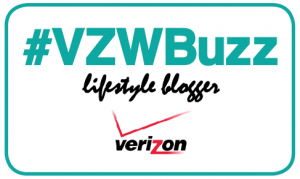TommyLog TECH – Backing Up with Verizon Cloud #vzwbuzz
Today for TommyLog TECH I want to talk about Verizon’s consumer grade cloud storage solution, appropriately named Verizon Cloud.
Before I dig into that assignment, let me briefly explain what “the cloud” actually means. The cloud is very ambiguous term for server access and storage that lives somewhere (a place few care to visit) and that’s only accessible via the Internet. So your mobile, desktop, and laptops can all access this massive networks of storage and services anywhere you are, worldwide.
Verizon Cloud is just that, a backup and syncing storage solution where your contacts, photos, videos, music, and documents, even your call logs and texts, are stored. The app loads onto your IOS or Android devise, available from Google Play or the iTunes App store. Verizon Cloud also has a desktop version of their app compatible with Windows XP, Vista, Windows 7 & 8 (32 and 64 bit) versions, Mac (OSX 10.5 or greater). Forget your laptop or mobile device and still want to access your stuff? Simply find a computer connected to the internet and log onto verizonwireless.com/cloud and you have access to all your storage.
One great thing about this service is that when you move to a new phone or device, you just download one app, log in with your credentials, and your saved content will begin to be restored based on your download speed of your network. Another feature that I like about Verizon Cloud is that it defaults to only syncing via WIFI as to not use up all your cellular data. This can be overridden if you desire, but be careful, with the 25 GB Verizon Cloud as part of The More Everything Plan, you can max out your monthly data pretty easily.
Verizon cloud apps work fairly seamless with one small exception. The IOS version does not backup automatically. Instead you get a notification which alerts you to initiate a backup. Not good. I’ve been told that the next version of Verizon Cloud for IOS will include automatic background backups. The android version is just “set it and forget it”, backing up in the background based on the time you set. Slick!
I have added Verizon Cloud to my backup and syncing strategy and so should you.
Verizon Cloud if 100% Tommy Approved!
For more information on how to sign up for The More Everything Plan and get 25 GB Verizon Cloud storage for yourself.
[DISCLAIMER — I’m one of the cool kids who has been asked to play with and test technology for Verizon. They asked me test and share my thoughts. All my words are original and my own.]