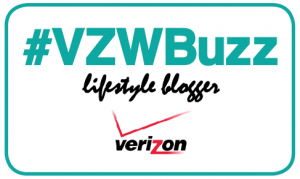Hey kids for today’s TommyLog Tech, I would like to talk to you a little about my life as a dance dad. This is my daughter Clara and me and she is on the Little Chute High School dance squad. November thru February I spend my Saturdays sitting in regional high school gyms and arenas on my backside for hours watching Clara’s competitions. This has given me loads of time to play with my new- DRIOD Turbo by Motorola provided by my good friends at Verizon. One area that I just could not wait to get my hands on was the 21MP camera that Motorola tucked inside the Turbo. I have always said the best camera is the one I have available. I know people with big DSLR rigs and by the time it takes to unzip their camera bag, the moment may have passed and the shot missed. Keep that in mind.
Hey kids for today’s TommyLog Tech, I would like to talk to you a little about my life as a dance dad. This is my daughter Clara and me and she is on the Little Chute High School dance squad. November thru February I spend my Saturdays sitting in regional high school gyms and arenas on my backside for hours watching Clara’s competitions. This has given me loads of time to play with my new- DRIOD Turbo by Motorola provided by my good friends at Verizon. One area that I just could not wait to get my hands on was the 21MP camera that Motorola tucked inside the Turbo. I have always said the best camera is the one I have available. I know people with big DSLR rigs and by the time it takes to unzip their camera bag, the moment may have passed and the shot missed. Keep that in mind.
One of my favorite features above all that the Turbo possesses is the “wrist flick” feature to activate the  camera. A simple flick of the wrist and the camera turns on. Flick it again, and it switched from the forward to rear facing camera. That’s one feature not found in any other smart phone I have tested.
camera. A simple flick of the wrist and the camera turns on. Flick it again, and it switched from the forward to rear facing camera. That’s one feature not found in any other smart phone I have tested.
The next feature that I really like is the ability to take HDR photos. What is HDR? HDR stands for High Dynamic Range. I think I said high definition resolution, where did I get that? Not sure but I had a brain lapse on that one. High dynamic range is a mode where it takes 3 pictures at once. One is under exposed, the other is over exposed and the 3rd is properly exposed picture and then stitches them together. The wider dynamic range of HDR pictures can be pretty stunning. Use your google skills and you’ll see what I’m talking about.
The DROID Turbo also has a panorama mode, where you can take some pretty amazing shots. Gone are the  days where you have to stitch pictures together to get the shot you want. You just click the panorama mode and follow the on-screen cues to take the prefect panorama.
days where you have to stitch pictures together to get the shot you want. You just click the panorama mode and follow the on-screen cues to take the prefect panorama.
The camera on the Turbo is a 21 megapixel shooter. It’s a bit of a disappointment that the 21MP shots are only taken in 4:3 mode where the 15.5MP shots are taken in 16;9 more…or wide screen mode. I prefer 16:9 pictures over 4.3, but your mileage will very. Turning to video, the DROID Turbo simply rocks. Not only does this camera take 1080P video and slo-motion video at 720P, it also takes video at a whopping 4K. Now be careful, these videos are just HUGE in size, almost a GB per minute of video. YIKES! Another gotcha about 4K video is that you cannot play it back on the Turbo itself. You will need to watch it on a 4K TV or monitor.
The camera on the DRIOD Turbo by Motorola is Tommy approved. Its ease of use can’t be beat. Not the best camera I have ever used, but certainly takes decent pictures.
For more information on how to get your very own DROID TURBO by Motorola, Here’s a link
[DISCLAIMER — I’m one of the cool kids who has been asked to play with and test technology for Verizon. They asked me to test and share my thoughts. All my words are original and my own.]