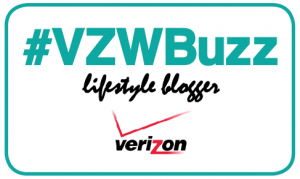In a previous edition of TommyLog TECH, I raved about the beautiful HTC One (M8) with its curved lines and aluminum goodness. For today’s TommyLog TECH I want to show you how easy it is to set up your new phone. This has to be the simplest setup I have ever encountered in an Android OS phone.
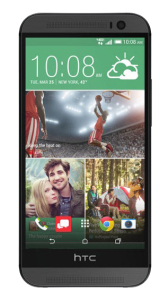 As you well know, I’m a huge IOS fan and have always thought that IOS was the gold standard for ease of setting up devises. Well my solid foundation has shaken a bit after seeing how easy the HTC One is to set up…truly amazing.
As you well know, I’m a huge IOS fan and have always thought that IOS was the gold standard for ease of setting up devises. Well my solid foundation has shaken a bit after seeing how easy the HTC One is to set up…truly amazing.
Once you open your new phone, you will be asked to login or create a Google account. Next step, you will want to connect to WIFI as there are loads of updates to download. You can download them too over your mobile plan, but be prepared as it will eat up a lot of data. What happens next takes configuring to a whole new level. You will be presented with a website www.start.htc.com and given a code. Go to that site and enter your code. You will then be able to configure your phone from the comfort of your web browser. You pick the phone and the carrier then you pick an interest category like sporting, photography, social media, gaming or others to begin tailor the phone to your liking. From there you are given a host of news and information categories for your BlinkFeed. Next you’ll be given the option of preselecting apps to add to your HTC One. You are now given options to select ringtones and notification tones to give your HTC that personalized feel. and even upload custom ringtones if you have any.
This is such a cool feature! How many people get a new phone, set it up and then say ”Okay, now what?” Well HTC has an answer for that. A few button clicks and bam! The apps you just chose and selected start downloading to your HCT One…just like that its all set up to your liking, background screen, ringtones, bookmarks and all.
HTC has really thought this one through. They made it super simple to setup and customize your HTC One, what a pleasure. Setting up the HTC One (M8) totally 100% Tommy Approved!
For more information on how to get your very own HTC One M8 from Verizon, Here’s a link http://www.verizonwireless.com/b2c/device/smartphone/htc-one?&zipRdr=y
[DISCLAIMER — I’m one of the cool kids who has been asked to play with and test technology for Verizon. They asked me to test and share my thoughts. All my words are original and my own.]