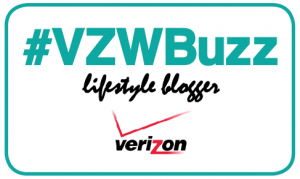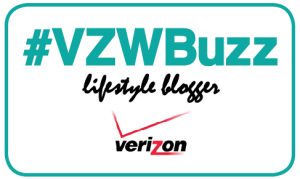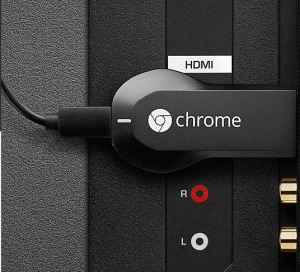 Hey kids, for today’s TommyLog Tech, I want to show you my new Google Chromecast and talk about setting it up and then take a few moments to discuss what makes it different from it’s competitors.
Hey kids, for today’s TommyLog Tech, I want to show you my new Google Chromecast and talk about setting it up and then take a few moments to discuss what makes it different from it’s competitors.
When you open the Chromecast box, the first thing you notice how small the actual unit is. It’s less than 3 inches long but 1.5 inches wide and has a male HDMI on one end and a micro USB port for power on the other. That’s it. The box contains the Chromecast itself, a USD power cables, power adapter to plug into the wall and a HDMI pigtail extended to plug in your Chromecast into tight spots, that’s it. Wait… Where’s the remote? There isn’t one. We’ll get into that a bit later.
Setting up the Chromecast could not be easier. Plug it into a free HDMI port on your HDTV, add the power plug and turn on your TV- making sure to select the proper input. The Chromecast supports both 720P as well as 1080P. The first thing you will notice on your screen is the address of the WIFI network the Chromecast uses to broadcast and it will ask you to connect. Once you connect to the Chromecast WIFI network from your Android, IOS or laptop, you can then finish the 2-minute configuration. Select your home WIFI network and enter your password and you’re done. My Chromecast required an extra 2 minutes of preparation to download new firmware, your mileage may very.
Using the Chromecast is pretty straight forward and intuitive but much different than the Apple TV, Roku or Amazon Fire TV as there is no remote for the Chromecast. The Chromecast supports nearly the same array of channels or apps, as they are called in the Chromecast world, as the competitors. However, Chromecast is not driven by onscreen menus, your device is the remote control. You’ll need to download Chromecast aware apps for your mobile device or laptop. These apps have a Chromecast button on them and actually pass off the stream from your tablet, iPad, phone or laptop directly to the Chromecast. Again, your device acts as the remote. Once the stream starts playing, you can do other things on your device while you enjoy your show. I must admit, I was pretty skeptical of this system but its fast, slick and just rock solid.
Streaming shows from Netflix, YouTube, Hulu Plus, HBOGO and many others to your HDTV with the Google Chromecast is totally Tommy Approved!
For more information on how to get your own Google Chromecast, click here
[DISCLAIMER — I’m one of the cool kids who has been asked to play with and test technology for Verizon. They asked me to test and share my thoughts. All my words are original and my own.]