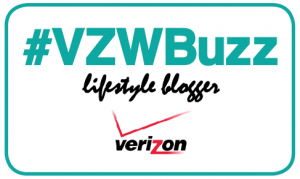Hey Kids it’s Tommy and for today’s Tommy log Tech, I want to talk to you about a great app I stumbled upon when poking around on my brand-new Samsung Galaxy S7 edge smart phone – – provided to me by my great friends of Verizon, my opinions on my own. If you recall, it’s been a few weeks since I got my new S7 edge and did the unboxing video for you –and I’ve had loads of playtime with it. In my poking exploring, I stumbled upon the best self-help tool. This app is called Samsung+. Many smart phones come with apps that teach you how to use its amazing new features. And the Samsung+ app does just that. There’s a getting started area, there’s self help videos on how to use things like Samsung Pay or Galaxy Gear. There’s an area that shows you additional features like transferring your data from your old phone, or how to use the fast charging.
But the one thing that sets it apart from all other self-help apps that I’ve seen before, is the area called Active Help. Active Help has some amazing tools to help you when you need it most. Active Help allows you to search for known problems in its database. It has a built in scanning tool that scans your phone for issues like battery health, charging issues, free space on your storage – even looks for security issues with your Wi-Fi or if your phone has been rooted. This app is pretty amazing.
The Active Help portion of this app also allows you to initiate a tech-support phone call right from within the app. Not only can you make a phone call, you can open a 2-way video chat with a tech-support person at Samsung. I was so excited about this new feature; I wanted to test it for myself. Initiating a two-way video chat couldn’t be easier. Press the video chat button and away we went. It took maybe 10 or 15 seconds to connect and there was my new friend Andrea from Samsung ready to assist me with my troubles. How great is that? She helped solve my problem with ease. It was so cool seeing a face to my tech support helper!
Samsung’s Samsung+ App is totally 100% Tommy Approved and is a great reference tool for even the most advanced of users. I highly recommend taking a closer look.
THANK YOU to my good friends at Verizon. If you want your very own Samsung Galaxy S7 Edge, you can look right here.
[DISCLAIMER — I’m one of the cool kids who has been asked to play with and test technology for Verizon. They asked me to test and share my thoughts. All my words are original and my own.]