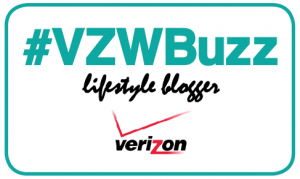Hey Kids it’s Tommy and today I’m joined by my tech partner in crime Emma. Today we want, well mostly Emma since I can’t get a word in edgewise- to talk about how Emma uses Samsung Phones to film her own videos.

Emma has the most vivid imagination of any 8-year-old child I have ever met. She loves to create scenes with her Littlest Pet Shop characters or more commonly called LPS in the kid inner circle. Emma one day picked up my Samsung Galaxy Note 5 and Galaxy S7 edge smart phones and the creativity just started flowing. So this kid with ZERO training starts filming 5, 10 even 15 minute videos all on her own; complete with script, dialog, hand painted characters and sets. I’m totally blown away at what she can accomplish! 1 video turned into 5 which turned into 20 – I think her total video count is somewhere close to 50 custom Emma videos uploaded to her own YouTube channel.
To help her with her filming, I got her a Joby GorillaPod tripod (similar) as well as a tripod mount to hold smartphones.
The Samsung Galaxy Note 5 and Galaxy S7 edge is totally 100% Emma Approved!!
Emma would love it if you subscribed to her YouTube channel → https://www.youtube.com/emmaeclifford
THANK YOU to my good friends at Verizon. If you want your very own Samsung Galaxy S7 Edge, you can look right here. Want a Samsung Galaxy Note 5, get all the details here.
[DISCLAIMER — I’m one of the cool kids who has been asked to play with and test technology for Verizon. They asked me to test and share my thoughts. All my words are original and my own.]