Hey kids, for today’s TommyLog TECH, I continue my look at the NETGEAR AC3200 Nighthawk X6 Tri-Band WiFi Router I welcomed to the TommyLog TECH labs a week ago with this unboxing video.
For this edition I want to see how easy it is to setup and get surfing on the Internet as well as take a look at some of the tools NETGEAR has supplied to configure the X6.
Setting up the X6 could not be easier. I just needed to plug in the power cord and wide area network WAN Ethernet connection from my cable modem and press the power button. I then used my MacBook Pro and WIFI connection to finish the setup. Once I selected the default NETGEAR SSID from my WIFI Network drop down, entered default password I was good to go. NETGEAR conveniently supplies the SSID info and password on a removable sticker on the top of the router plus it’s etched onto the bottom of the router, nice touch!
NOTE: I always suggest changing your default SSID and passwords. Leaving these unchanged is just asking for some trouble. Make sure to write them down in a safe secure place. For BEST results, keep the SSID and passwords of the 5G networks the same.
Once the WIFI connection was established, my open Firefox browser took right over and began to setup the router and then detected the Internet connection. Zero user interaction at all. BOOM! The setup even “phones home” to see if there was a newer version of firmware and alerted me that there was. It showed the bug fixes and features and allowed me to do it now or defer. I chose to install now. The firmware downloaded and updated and the router rebooted– all in one effortless motion. After a slight delay while the router rebooted, I was on the Internet. THAT’S IT! The X6 now pointed me to download the Macintosh version of NETGEAR genie app. I downloaded that as well as the genie app for my iPad. It’s available for bother mac and PC as well as IOS and Android. The IOS app happens to be universal, bonus!
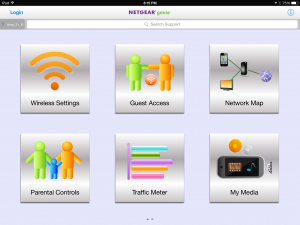
Once you launch the NETGEAR genie app, you log in and there you have a plethora of settings and information. You can edit your SSID and passwords to all your networks. You can turn on and off guest WIFI access. There’s a network map area where you can see all the attached devises, see their connection speed, even block them from the network. I personally like the parental controls area where you can set up filters for different types of sites. You can block phishing sites, social media site, sites with adult content and tobacco, etc. One feature you will love is the ability to limit the amount of bandwidth you use. If you are on a metered monthly plan, this is a must. You can see how much bandwidth you have used in a given period as well as your average usage.
The NETGEAR genie app has many other features and tools I didn’t even dive into like setting up a network shareable printer or USB hard drive share. It even lets you find and stream media on your network.
From box to surfing the net in less than 5 minutes including a firmware update– The NETGEAR AC3200 Nighthawk X6 Tri-Band WiFi Router is totally Tommy Approved!
For more information on how to get your very own NETGEAR AC3200 Nighthawk X6 Tri-Band WiFi Router http://www.netgear.com/home/products/networking/wifi-routers/R8000.aspx
[DISCLAIMER — I was asked to test tech stuff from NETGEAR. They asked me test and share my thoughts. All my words are original and my own.]
