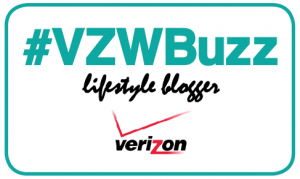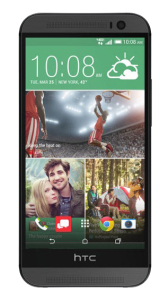Hey kids, for today’s TommyLog Tech, I need to start with a story. It takes place about 4 years ago…
The place is downtown Chicago. I was there attending a print related convention and it was almost dinner time. I was walking around Michigan Avenue and had just stopped to take a panoramic picture with my brand new iPhone 4 that I had purchased 3 days prior. So imagine this- I had just taken the picture and was sending an email to my oldest kids:
Dear Kids,
I Love Yo…
…and some kid snatched the phone out of my hand and ran. All I could see was the red on the bottoms of his sneakers… and that’s it. A few nice bystanders took off after him, but that was the last time I ever saw my beloved iPhone 4.
 So many things run though your mind as you chase after your $600 technology investment, least of which was “oh no–my personal information… when was my last backup?”
So many things run though your mind as you chase after your $600 technology investment, least of which was “oh no–my personal information… when was my last backup?”
Here it is 4 years later, I have a new DROID Turbo by Motorola and I want o give you my top 4 tips to keep your phone and data safe when disaster strikes.
TIP#1 – Screen Lock. Always use the screen lock feature. The DROID Turbo has the ability to set a numerical code, an alphanumeric password, you can set a pattern or you can use your face recognition. I found the facial recognition to be sketchy at best and rarely recognized the face of yours truly. Few things are worse than getting locked out of your own devise.
TIP#2 – Backup. In this day and age there is absolutely zero excuse for not having your data backed up. Cloud storage is plentiful and the process is super easy to implement. Just set it and forget it. Verizon Cloud backup, which I have talked about before, is super easy to set up and with a More Everything plan you get 25GB of storage.
TIP#3 – Remote Lock & Wipe. The new DROID Turbo has deep integration with Android Device Manager, which allows you to access certain functions on the phone from any web browser. During the setup and install of the Turbo, you get asked if you want to enable built in protection functionality. You should answer YES! If you answered NO, simply go to Settings > Security and Screen Lock > Device Administrators and select a devise administrator. This will allow you to remotely lock and wipe your phone from a web browser.
TIP#4 – Insurance. Having all your data backed up is one thing, but not having a phone to put that data on is another. After my iPhone was stolen, and because I was under contact, replacing it cost full retail value– OUCH! Verizon has insurance plans that cover lost, stolen, and even damaged phone. You can get more info from Verizon Wireless here. https://totalmobileprotection.verizonwireless.com/public/all-products
So there you have it, my 4 top tips to protect yourself before disaster strikes. Take it from me, I’ve been there, done that, and I even have a t-shirt. It really rots to have a prized possession loaded with personal data taken from your bare hands, but had I followed all these tips, I promise you, a lot less tears would have been shed.
For more information on how to get your very own DROID TURBO by Motorola, Here’s a link http://www.verizonwireless.com/smartphones/droid-turbo/
Verizon Wireless More Everything Plan http://www.verizonwireless.com/landingpages/more-everything/
DISCLAIMER — I’m one of the cool kids who has been asked to play with and test technology for Verizon. They asked me to test and share my thoughts. All my words are original and my own.